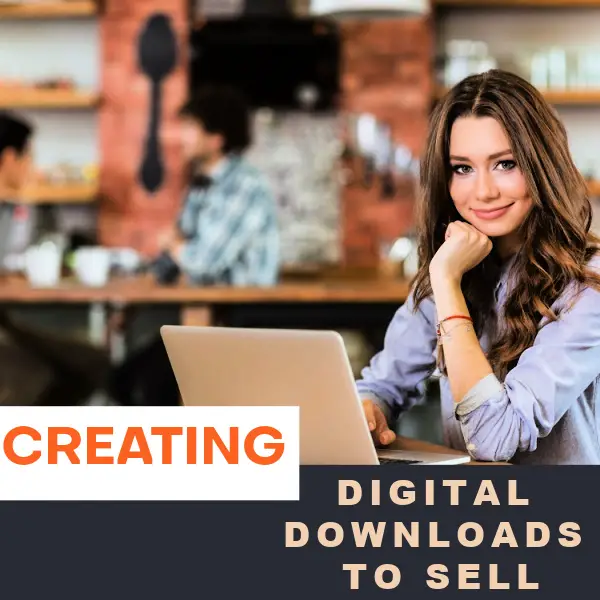So, you are looking to turn your creative passions into real profits? Selling downloadable printables is a great way to make passive income. With your creativity partnered with the Etsy platform: How can you loose?
But how is it all done?
You have come to the right place!
We are here to help as we walk you through how to set up your Canva account all the way through downloading your first creation.
Let’s get into it!
Step 1: How to Sign up to Canva: The Free Version

Canva is amazing because you can sign up for free, download your designs for free, and then you can sell them in whatever platform you wish.
I, personally, sell my own behavior-related digital downloads for my brand AllDayABA on Teachers Pay Teachers, Etsy, and my own website. There is a paid version called Canva Pro that gives you access to additional graphics and features, but you do not have to pay for Canva in order to use it for commercial use. Isn’t that awesome?!
NOTE: Although you don't need the paid version to start creating and saving downloads you can learn below about what the PAID version of Canva has to offer.
The Paid version of Canva VS The free version of Canva: What is the difference?

Step 2: Click “Create A Design”
I am SO EXCITED for you to get started on this journey. I am not exaggerating when I say that I use Canva for literally everything. I have made everything from Printable Play-Doh Mats to Coping Boards and even study materials for behavior analysis graduate students. I know you’re not supposed to put all your eggs in one basket, but Canva helps me run every single part of my business.

Step 3: Select Your Project Size In Canva
I usually pick “Custom size” or “Flyer (Portrait)” which is 8.5” x 11”. In reality, you can use Canva for so much more than creating digital downloads to sell. You can use it to make social media posts, templates of all kinds, and even invitations for your wedding. However, let’s start with the basics and make a simple PDF that is a standard size.
Step 4: Name your Canva Design

Up at the top below your browser bar, you’ll see Canva’s own bar, and it will say “Untitled design”. Click that, and you can type in the name of your document. I suggest naming it in a way that you can search for it later. It doesn’t matter much what you name it because it’s just the title of the PDF that you’ll export later.
Step 5: Canva’s Premade Templates or Design Your Own
I’m going to continue to teach you how to design your own completely unique digital download; however, you can easily use a template that is already made for you! Search for any type of template that you want and Canva will likely have something for you. Canva offers many templates to choose from for your project.
Step 6: Designing A Template From Scratch With “Elements”
Think of Canva’s “Elements” as your one-stop hub for creating.
In elements, you will find all the components needed to create winning projects. From photos, graphics, videos and audios you will see everything you need is just a search away.
I love that element items are nicely categorized within the elements tab.
If you are searching for a line graphic, and you simply type in the word “line” in the search bar. Take a look at the image below. As we search under the word “line” up pops some recommended line graphics as well as suggested categories you can browse listed above the graphics.
As you can see the graphics with a crown icon are for the Pro Version users only. Have no fear, there are plenty of FREE graphics to be had for the free users of Canva.

Step 7: Searching In Canva: Finding Images, Photos, Graphics, Videos and More
You can use the filters to search by orientation of the images, cut-outs (images with a transparent background) only, and more! If you click “photos”, then you’ll be searching for real images. If you click “graphics”, then you’ll find cartoons and other digital graphics that can be altered in their colors and more. There are also videos and audio but for your first digital download I suggest just making a flat, static PDF with no videos or sound. One of my bestsellers in my Teachers Pay Teachers shop is simply a PDF of Sight Words Picture Matching and Flash Cards.
Step 8: Adjust the colors of your graphics as desired to match your brand
Step 9: Add Text To Your Design In Canva
Make a checklist of all the steps a customer needs to take to use a physical product you sell in your business. Make a glossary of commonly used vocabulary in your field. Create a set of tracing worksheets like I did. There are so many ways to use text in Canva to help educate others and give them what they need so that they purchase your digital download from you.

Step 10: Adjusting Text : Size, Color, and Font in Canva
Step 11: Celebrate because now your digital download is complete!

Yes. It is that easy. I took you through a mere 10 steps and your download is ready to
download. I want everyone to earn passive income which is precisely why I am writing this post! At the time of writing, I am consistently earning $1,000-$3,500 per month with my business. It took time and hard work, but it is paying off now, and I want that for you too!
Step 12: Click share, click download, then select “PDF Print”
Step 13: Click “download” and your digital download is now on your computer ready to sell!
I wish you the best of luck in this journey. I know putting yourself and your resources out to the world for sale can be really intimidating, but I hope that this step-by-step guide has helped you to feel
confident in creating digital downloads for your business. All the best to you!