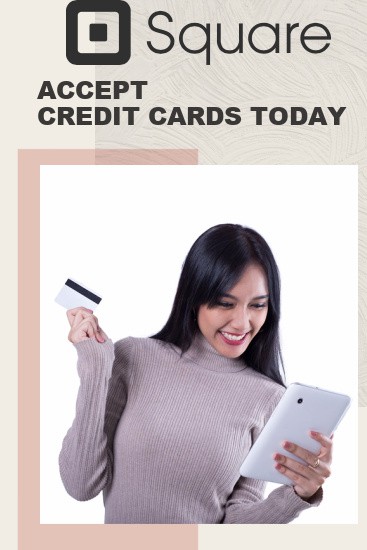In March of 2018, Etsy announced a newfound partnership with Square that lets sellers (like us!) accept in-person payments.
Ready to take your online Etsy store to the in-person marketplace? Let me show you how Square can help you take card payments! What is Square? How does it work? How much does it cost? Is it easy to use? Well, I’m going to reveal all below! Stick with me to find out more.
What Is Square? How Can It Help?
Square is essentially a mobile card payment processing application, offering all kinds of business software, POS systems, and hardware. It allows Etsy sellers like us to take credit card payments in person at craft fairs and other events! How cool is that?
Granted, it’s not great for making bulk transactions, but there are so many benefits to small craft businesses, including:
- Removing The Middle Man — You can go from signing up to complete account creation in around 15 minutes. No more worrying about whether your transaction provider will pull through while you’re at a craft show in the middle of nowhere with a terrible signal!
- Lightning Fast Processing — Usually, you can withdraw your payments the very next day. Plus, the transaction itself is a lot faster than standing there waiting for third-party approval and a receipt.
- In-Depth Analytics — Square makes it easy to see which products are popular, allowing you to make more of what your customers love.
- POS is Free to Use — Arguably, this is the best part! Their innovative POS (point of sale) software is free to use. It’s just a case of downloading the app and making an account.
But…
Who Is Square For?
Well, it’s for any seller (especially Etsy sellers) living and working in the USA, Canada, UK, or Australia. So, as long as your Etsy shop is located in one of these countries, you can take advantage of the POS and hardware.
The Ultimate Guide to Getting Started With Square

Okay, you’ve got the basics down. Now it’s time to get started. Don’t worry; it’s easier than you might think.
You Will Need:
You need at least two things to get started — the POS system and a card reader. I outline all of this (and more) below.
Square POS (Point of Sale) Software
The Square Point of Sale software is free to use and available when you make an account. It makes selling in person and over the phone a dream. Oh, and no training is needed! What could be better?
My favorite aspect, however, is that it syncs effortlessly to Etsy stores without the need for coding. But I’ll give you a step-by-step guide on this a little later on.
Within the POS software, you can add various tools that aid business growth, including:
- Team creation and management
- Remote payment acceptance with invoices
- Over-the-phone payments
- Customer loyalty programs
- Card on file for easy checkouts
- Offer gift cards
- Sales reports
- Low-stock alerts. ( LOVE THIS! )
- and so much more!
- Personalized marketing email and text campaigns
Hardware
When you sign up for Square Point of Sale, you receive a free mini card reader — and it’ll work wonders. I use it myself! But, there are paid card readers and terminals you can buy to level up your Square and Etsy selling experience.
(Create Graphic here)
| Square Reader | Square Terminal | Square Stand | Square Register | |
| Contactless, Chip and PIN, Mobile | Contactless, Chip and PIN, Mobile | Contactless, Chip and PIN, Mobile | Contactless, Chip and PIN, Mobile | |
| Via phone or tablet | Wifi or Ethernet with sold-separately hub | Via iPad | Ethernet or Wifi | |
| Battery or sold-separately dock | Wall outlet or battery | Wall outlet | Wall outlet | |
| $49 | $299 | $169 | $799 | |
| Connects via Bluetooth to Android (5.0 and newer) and iOS (10 and newer) | No other device needed. It uses 57 x 35 mm thermal printer paper | Needs 10.2″ iPad, 10.5″ iPad Air, or 10.5″ iPad Pro on iOS 11 and newer | No other device needed | |
| Bluetooth LE | No other device needed | Lightning connector | No other device needed |
Accessories
None of these are essential for Etsy sellers. However, they might make your life easier as you grow your business.
- 16″ Printer Cash Drawer
- 16″ USB Cash Drawer
- USB Receipt Printer
- Ethernet or USB Receipt Printer
- Contactless Payment Marketing Kit or Credit Card Marketing Kit(FREE! I suggest getting this, it lets your customers know straight away that you can accept card payments)
- Ethernet Sticky Label Printer
- Printer Paper
- mPOP Receipt Printer and Cash Drawer
- USB Scale
- Belt Clip
- Bluetooth Scale
- Mobile Bluetooth Receipt Printer
- Dock for Square Reader
- USB Barcode Scanner
Setting Up Your Square Account

Square lets you set up your account in just a few moments. Follow the steps below, and you’ll take payments in no time:
- Create Account
- Enter your business email.
- Enter your personal and business information, so Square can verify your account and make useful recommendations.
- Type in your bank account information. It only takes 1-2 days for transfers to start working. There’s a chance to add more bank accounts later.
- Order Hardware (i.e., a Square Reader, Terminal, Stand, or other product)
- Download the Square App
- Secure Account
- Set up a security question.
- Turn 2-step authentication on.
- Setup Location
- Add locations and addresses to make inventory management easier (if applicable).
- Add other bank accounts (if applicable).
- Add social media sites, so the correct links appear on your digital receipts.
- Setup Dashboard Library
- Make categories to classify your products.
- Add items.
- Setup VAT.
- Sync to Etsy inventory (I’ll show you how to connect it to your Etsy shop in the next section).
- Setup Hardware
- The readers and the app explain how to do this. It’s straightforward as most connect via Bluetooth.
- Configure and connect any accessories (barcode scanners, receipt printers, etc.).
Connecting Square to Your Etsy Store

Once you’ve created your account, all you need to do is connect it to your Etsy shop. To do this, follow the simple guide below:
- Login to your Etsy dashboard.
- Head to “Shop Manager.”
- Go to “Add Sales Channel.”
- Tap “Square.”
- Follow the OAuth instructions.
Finally, you can sync your inventory and have fun accepting card payments in person at your next craft fair!
Square Fees and Bonuses

Thankfully, Etsy doesn’t charge additional fees for items you sell through Square via the inventory syn unction. All listed items synced with your Etsy shop through the Square POS software are subject to the same $0.20 auto-renewal fee as standard Etsy listings.
However, if they aren’t synced from your Etsy store, you pay $0.20 per transaction.
Square has its own fees charged separately from Etsy listings. Take a look at the breakdown:
- Swiped Sales — 2.6% plus $0.10 per transaction
- Manually Entered Sales — 3.5% plus $0.15 per transaction
- Invoices — 2.9% plus $0.30
- Invoices Using Card on File — 2.9% plus $0.15
- Recording Cash, Check, and Gift Certificate Payments — No fees
- Signing Up For and Using Square — Free with no monthly fees or minimums
I love the fact that I don’t have to pay monthly nor meet a minimum. It really takes the financial stress out of selling at craft shows! Plus, Square makes it easy to see all the fees you’ve paid. Just navigate to your online Square Dashboard, and you’ll see your income and costs.
As for bonuses, Square offers a free processing program when you invite friends. For everybody who activates their account through your unique link, you receive processing fee reimbursements of up to $1,000 over the following six months. The people who use your link get the same!
You can refer friends from the app or online dashboard. Here’s how:
Refer Friends From The Online Dashboard:
- Go to “Account and Settings.”
- Select “Get Free Processing.”
- Choose share method (Twitter, Copy and Paste, or Facebook).
- If you fancy adding your link to receipts:
- Go to “Receipt.”
- Tick the box next to “Show Referral Banner.”
- Hit “Save.”
Refer Friends From The POS App:
- Go to “Settings” on the navigation menu.
- Select “Account.”
- Tap “Send Referral.” It gives you the option to enter your friends’ email addresses or copy the link to share via social media.
- Hit “Done.”
FAQs

Is Square Safe to Use?
Naturally, people feel a bit “iffy” when introducing new payment systems to their shop. I felt the same way! But, there’s really no need as Square has built an astounding reputation for providing top-quality payment security. It’s one of the safest processors on the planet — and that relates to the POS software and hardware!
Taking payments via Square is automatically PCI compliant and wholly secure. All payment data benefits from end-to-end encryption. They use a tokenization scheme that ensures no unencrypted data touches your shop.
Does Square Give Customers a Receipt?
Absolutely! After each successful payment, you can provide a printed receipt (as long as you have the corresponding hardware) or a digital receipt (SMS or email).
Here’s How to Send Digital Receipts:
- Authorize the payment by inserting, tapping, or swiping the customer’s card. Of course, you can record a different tender type using the payment screen if necessary.
- Ask your customer to enter their email address or cellphone number on the receipt screen.
- Hit “Send.”
That’s it! The process is oh-so-simple, but problems may still arise. If your customer doesn’t get their receipt, it’s likely due to one of the following issues:
- The phone number is outside the USA (or wherever your business is registered)
- There isn’t a SIM card in the phone
- The phone number is restricted
- The phone carrier has blocked Square’s text
- No valid SMS plan exists
Luckily, you can resend digital receipts in the app. Just bear in mind that you’ll need to use a different phone number or email address.
Here’s How to Resend Digital Receipts Using the Square App:
- Navigate to the three horizontal lines in the top righthand corner.
- Tap “Transactions” on the drop-down menu.
- Tap the payment.
- Select “Issue Receipt.”
What Card Brands and Types Does Square Accept?
With Square, you can accept a bunch of popular card brands and types, including:
- Discover
- American Express
- Visa
- Mastercard
You can even offer Cash App Pay at Square Point of Sale, giving your customers another way to pay!
To accept chip cards, you need one of Square’s card readers. We talked about the differences in-depth earlier, but here’s an overview of all the compatible hardware types:
Does Square Have a Customer Support Team?
Yes, Square has a customer service team known as Square Support and an extensive help center to help answer common queries.
When accessing the customer service team online, you must ensure you’re logged in. Alternatively, you can call their number. Their lines are open between Monday to Friday during standard business hours.