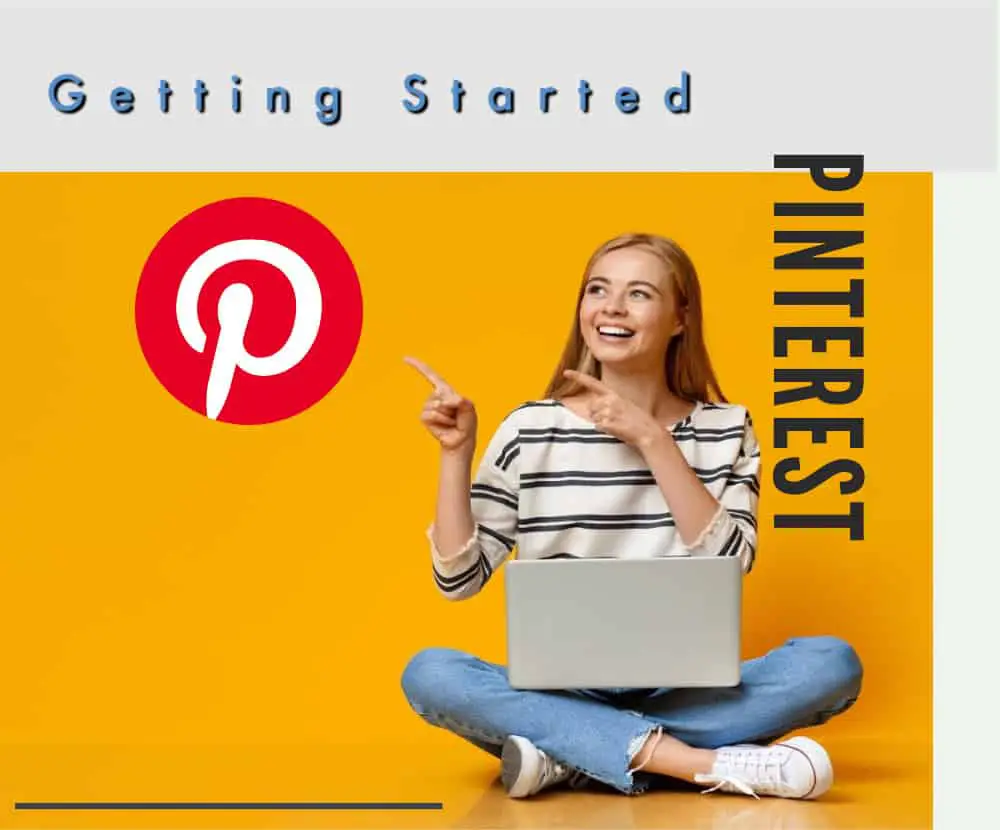Why Pinterest?
442 million people use Pinterest every month. Some people think of Pinterest simply as a place for viewers to swap recipes but it is so much more. Pinterest is the third largest search engine in the world. After Google and YouTube Pinterest is the “go-to” place for people looking for gift ideas and looking to purchase just the right item.
Pinterest is a visual experience. With the power of your first-class photography viewers can discover your amazing shop products. Your shop item could be their next great find or better yet their next purchase.
Step 1: Set Up Your Pinterest Account: Building a Solid Base

Setting up a new Pinterest business account is much easier than you would think. Not only is a business account free a business account will allow you to view various Pinterest analytics to see how your pins are performing.
To get started simply go to www.Pinterest.com and click on SIGN UP in the top-right corner. You will be prompted to complete the following information:
- Create Password
- Age
- Click continue

Step 2: Edit Your Pinterest Profile

Once your official account is set up now it is time to fill in all the information Pinterest requests for your account profile. This is also where you can link your Etsy Shop’s URL. Why is this so important? If someone clicks on one of your created pins you want them redirected to your shop in Etsy. Pinterest’s settings is where all the magic happens. To get started log into Pinterest and click on the down arrow in the top right to access your settings.

Fill in as many details as you can in your settings. Now this is important: You want to claim your Etsy shop within Pinterest. By claiming your Etsy shop on Pinterest this will open up a whole new world of analytics about your pins. Claiming your shop is free! Instead of reinventing the wheel and outlining the steps in this article simply CLICK HERE to go to Pinterest to see the steps needed to claim your shop.
Step 3: How To Create your Pinterest Group Boards: Setting Up House

Now that you are all set with your Pinterest account it’s time to set up shop. Think of your Pinterest home button just as that… your home. Now you are ready to create your rooms inside your home which we love to call our Pinterest Boards. These are your categories of products.
How Many Boards Do I Create?
To keep Pinterest running smoothly, Pinterest tells us your account has a limit of 2,000 boards on your account. Do you need that many boards to promote your products? Oh no! Having 2,000 boards is not necessary for Pinterest success. After working with several Pinterest Virtual Assistants the general thought is to start with 10 boards.
It’s now time to create and title 10 boards for your Pinterest account. Each board need a distinct title. Grab some paper and a pencil and let’s get started. Create a list of 10 categories for your items that you sell. To help with this list take a look below for simple questions to ponder.
- What category titles can you create to describe your products?
- Who is your ideal customer? What are kind of product are they looking for? Gifts? Items for the baby? Kitchen items?
- What keywords are potential customers using to find your products? What words are they tying in the search to find your product?
Let me pass along my shop as an example. I sell antiques in my Etsy shop HomeByLiv. I thought about the categories of antiques that I sell and created the following boards in my Pinterest account below.

How to create a new board
- Click on your home button at the top of your screen on the left.
- Click on the + sign located on the right of your screen.
- Choose “Board” from the pull down menu.
- Type in your board name. Click Create.
- Click done.
Step 5: Creating Your Pins with Canva for FREE

Now that you have your boards in place it’s time to fill them up with your products.
If you are looking for a simple fast way to create Pinterest pins look no further than Canva. Canva is an easy-to-use platform for creating beautiful pins for Pinterest. Not only does Canva have a free version it also had loads of Pinterest templates preloaded and ready to use to make your products shine. With Pinterest’s easy to use drag and drop feature you can quickly create professional looking pins for your boards.
The best way to learn the Canva software is by doing. Install the free version of Canva and play around with the Pinterest templates. As soon as you open Canva you will find a search bar at the top. Type in “Pinterest Pins” and up pops some fantastic pins ready to be updated. You will find Canva is pretty easy with its drag and drop editing. Replace the photos in the pin with your product photography. Click on the text and retype whatever you think would fit your shop needs. It’s that simple.

Step 6: A Pinterest Pinning Strategy

When pinning to your boards the best practice is to create pins and pin regularly and consistently. Pinterest is happy when you are an active member their platform daily.
To build momentum for your boards and get the kind of traffic that brings eyes to your shop regularly you need to be active daily in the Pinterest community. You have a few options for pining on Pinterest. You can go into Pinterest daily and pin manually to various boards or you can use a pinning scheduler like Tailwind. Pinning manually is easy but can become time-consuming.
Pin Manually on Pinterest
Manual pinning is a great way to start. Create your pins in the Free Canva app and manually add your pins to your boards.
Schedule Your Pins in Tailwind
I’ve been using Tailwind for a few months now and I must tell you it’s much easier to schedule out all my pins in one sitting for the whole week. You can try tailwind for free. In the free version you are allowed to post up to 100 pins. Tailwind has several paid programs to choose from if you decide it is a program that works well for your business. Tailwind is worth trying given the flexibility of the program.
Step 7: Keeping An Eye On Your Progress: Your Pinterest Stats

Did that pin you created go viral? Was it shared and seen by many Pinterest viewers? The best way to find out is to take a peek at your stats. If you created a pin that was popular or seen and shared by many you want to repin it. Also, you want to see what pins were successful so you can use the same template, colors or fonts for your next pin!
To check your Pinterest stats simply log into Pinterest and click on Analytics and then overview at the top of the screen. The stats that I am always excited to see if the number of link clicks listed. Your link click stat is telling you how many people clicked on one of your pins which in turn took them to your Etsy shop.
In conclusion
Is Pinterest helpful in bringing in views to your Etsy shop? YES! There is a learning curve involved in setting up your Pinterest account. Setting up boards, claiming your Etsy shop, and learning to create pins to say the least. If you are willing to put in the time to learn this powerful platform then it will pay off for you eventually. You may even have some fun along the way.